Terraform, by HashiCorp, has become an indispensable tool for defining, provisioning, and managing infrastructure as code (IaC). It allows teams to manage their infrastructure through simple configuration files. Terraform uses a state file to keep track of the resources it manages, making the state file a critical component of Terraform-based workflows. In this blog post, we'll explore how GitLab, a complete DevOps platform, can be leveraged to manage Terraform state, ensuring a seamless and efficient infrastructure management experience.
Understanding Terraform State
Before diving into GitLab's capabilities, it's crucial to understand what Terraform state is and why it matters. Terraform state is a JSON file that records metadata about the resources Terraform manages. It tracks resource IDs, dependency information, and the configuration applied. This state enables Terraform to map real-world resources to your configuration, track metadata, and improve performance for large infrastructures.
Why Manage Terraform State in GitLab?
Managing Terraform state involves storing, versioning, and securely accessing this state file. GitLab provides a robust platform for this, offering benefits such as:
- Version Control: GitLab's inherent version control capabilities ensure that changes to the Terraform state file are tracked, providing a history of modifications and the ability to revert to previous states if necessary.
- Security: GitLab offers various levels of access controls and permissions, ensuring that only authorized users can access or modify the Terraform state.
- Collaboration: With GitLab, teams can collaborate on Terraform configurations and their state files, enhancing transparency and efficiency in infrastructure management.
How to Use GitLab for Terraform State Management
Integrating Terraform state management into GitLab involves several steps, ensuring a seamless workflow from code to deployment. Here's how you can set it up:
1. Initializing a Terraform Project in GitLab
Start by creating a new project in GitLab for your Terraform configurations. This project will house your Terraform files (.tf) and the configuration for state management.
2. Configuring Terraform Backend in GitLab
Terraform allows the use of different backends for storing its state file. To use GitLab as the backend, you need to configure your Terraform files accordingly. GitLab supports the HTTP backend, which can be used to store the Terraform state.
Below is an example Terraform configuration that uses GitLab's HTTP backend for state storage and AWS as the provider for resource management.
terraform {
required_providers {
aws = {
source = "hashicorp/aws"
version = "~> 4.16"
}
}
backend "http" {
address = "https://gitlab.com/api/v4/projects/YOUR_PROJECT_ID/terraform/state/TF_STATE_NAME"
lock_address = "https://gitlab.com/api/v4/projects/YOUR_PROJECT_ID/terraform/state/TF_STATE_NAME/lock"
unlock_address = "https://gitlab.com/api/v4/projects/YOUR_PROJECT_ID/terraform/state/TF_STATE_NAME/lock"
}
required_version = ">= 1.2.0"
}
provider "aws" {
region = "eu-central-1"
}
3. Using GitLab CI/CD for Automation
GitLab CI/CD can be configured to automate Terraform workflows, including the initialization, planning, and application of Terraform configurations. Through .gitlab-ci.yml, you can define stages for each step of your Terraform workflow, leveraging GitLab runners to automate the deployment process.
Setting Up the Environment Variable
-
Navigate to Your Project: Go to your GitLab project where you manage your Terraform configurations.
-
Go to Settings: From the left sidebar, select Settings > CI/CD to access the CI/CD settings.
-
Expand Variables Section: Scroll down to find the Variables section and click on the Expand button to reveal the variables interface.
-
Add Variable: Click on the Add Variable button. In the form that appears, you will need to fill out several fields:
- Key: Enter TF_STATE_NAME as the key.
- Value: Enter the desired name for your Terraform state file or the identifier you wish to use across your CI/CD pipelines.
- Type: Choose whether the variable is a Variable or a File. For TF_STATE_NAME, you would typically leave it as Variable.
- Environment Scope: Allows you to restrict the variable to specific environments (e.g., production, staging). Leave it as * (default) if you want it available in all environments.
- Flags: You can mark the variable as Protected and/or Masked if needed:
- Protected: The variable is only exposed to protected branches or tags.
- Masked: The variable’s value is hidden in the job logs.
-
Save Variable: Click on the Add Variable button to save your configuration.
include:
- template: Terraform/Base.gitlab-ci.yml
- template: Jobs/SAST-IaC.gitlab-ci.yml
stages:
- validate
- test
- build
- deploy
- cleanup
fmt:
extends: .terraform:fmt
needs: []
validate:
extends: .terraform:validate
needs: []
build:
extends: .terraform:build
deploy:
extends: .terraform:deploy
dependencies:
- build
environment:
name: $TF_STATE_NAME
cleanup:
extends: .terraform:destroy
environment:
name: $TF_STATE_NAME
when: manual
4. Monitoring and Managing Terraform State
-
Versioned State Files: GitLab keeps every version of your Terraform state file, allowing you to track changes over time and revert to a previous state if necessary. This versioning is critical for auditing and troubleshooting infrastructure changes.
-
State Locking: To prevent conflicts and ensure state file integrity, GitLab supports state locking. When a Terraform operation that modifies the state file is running, GitLab locks the state to prevent other operations from making concurrent changes.
-
Merge Requests and State Changes: When you make infrastructure changes through GitLab's merge requests, you can view the impact on the Terraform state directly within the merge request. This visibility helps in reviewing and approving changes with an understanding of their effect on the infrastructure.
-
Terraform State Visualization: GitLab provides a Terraform state visualization tool that allows you to inspect the current state and changes in a user-friendly graphical interface. This tool helps in understanding the structure of your managed infrastructure and the effects of your Terraform plans.
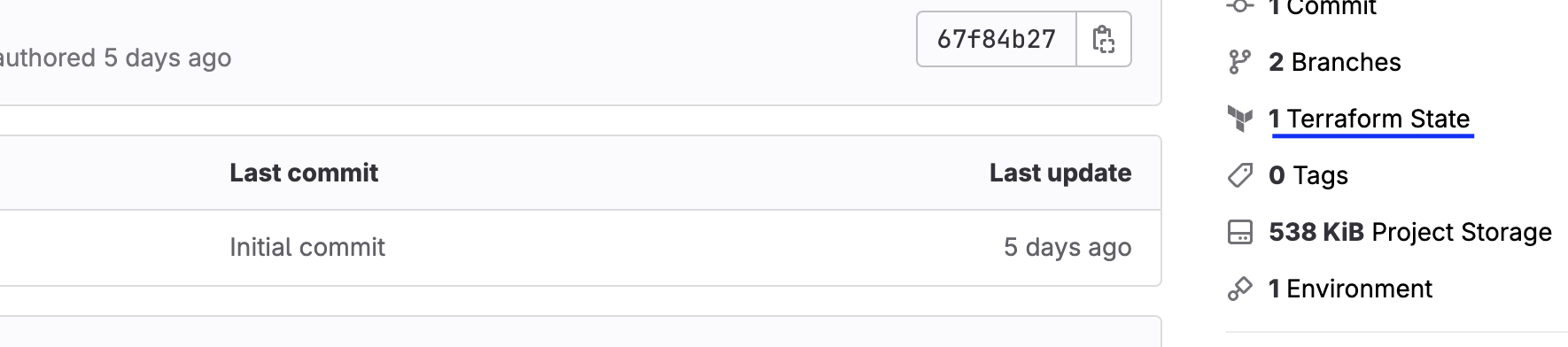
Best Practices for Managing Terraform State in GitLab
Before relying on this setup, test it thoroughly:
Secure Your Access Tokens: Ensure your GitLab access tokens used in Terraform configurations are kept secure and have the minimum required permissions. Review Changes Carefully: Utilize merge requests for reviewing changes to Terraform configurations and state files, ensuring that changes are vetted before being applied. Automate with CI/CD: Leverage GitLab CI/CD to automate the Terraform workflow, reducing manual errors and improving efficiency.
Conclusion
Integrating Terraform state management into GitLab offers a powerful solution for teams looking to streamline their infrastructure management processes. By leveraging GitLab's version control, security features, and CI/CD capabilities, you can enhance collaboration, automate workflows, and maintain a robust, transparent record of your infrastructure's state. Whether you're managing a small project or a large-scale enterprise infrastructure, GitLab and Terraform together provide the tools necessary for modern, efficient infrastructure management.
